Help
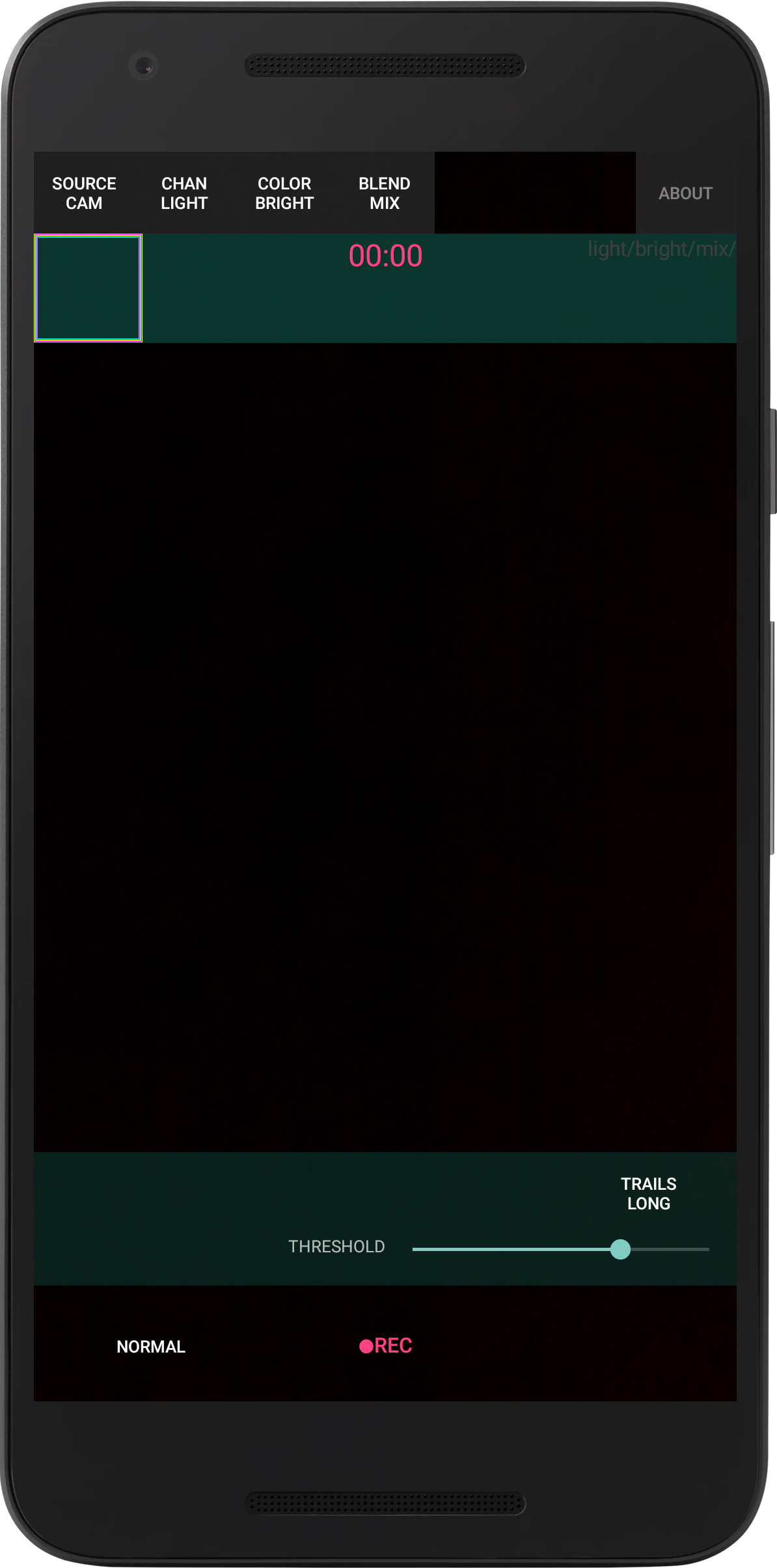
FX Options
Set the camera
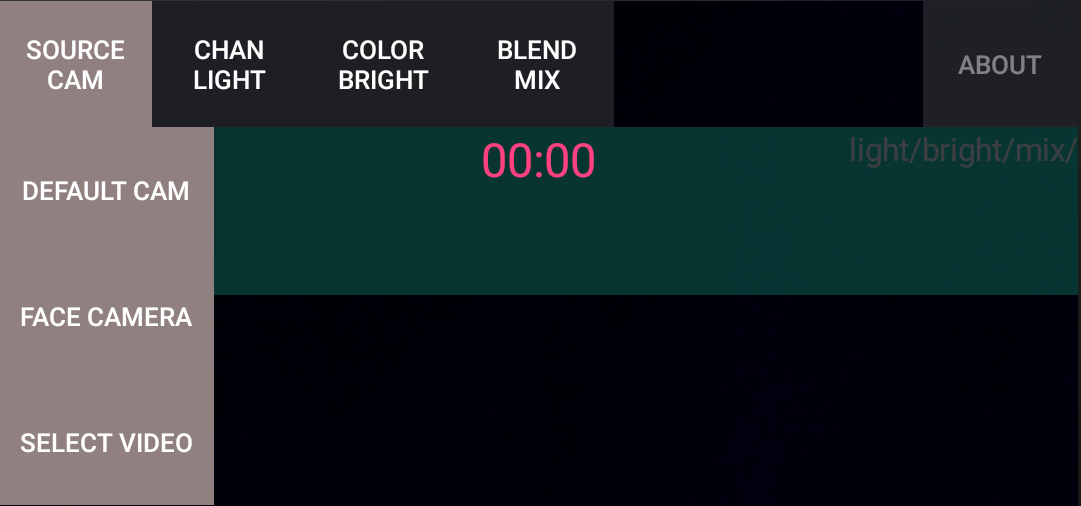
Select a camera for live video or select from the gallery to load a video
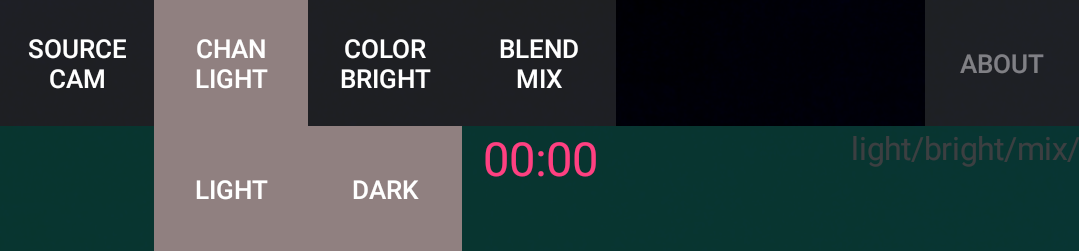
Choose to filter based on the bright areas or the dark. Luminancer uses a thershold on the luminance value of each pixel.
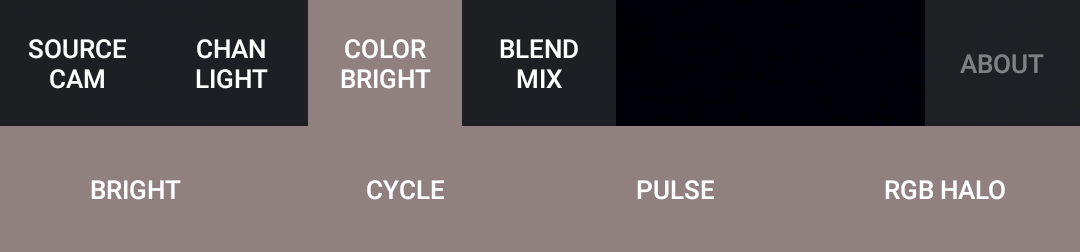
Select color generator option. Colors a generated for the results of the luminance filter.
- BRIGHT The color generator enchances pixel color by increaseing the saturation and brightness of pixels that pass the luminance filter.
- CYCLE The color generator cycles through RGB spectrum.
- PULSE Strobes the illuinated areas with a bright ON/OFF sequence.
- HALO Creates an RGB outline aroiund the illuminated areas.
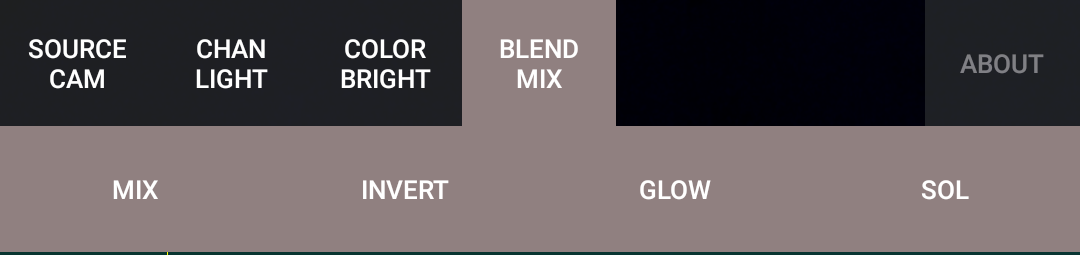
The blend stage controls how the luminancer images is combined with the
original image.
- MIX Adds the luminancer filter to the pixel.
- INVERT The pixel colors are inverted.
- GLOW Displays the highesti value pixels.
- SOL Adds color value to the luminance value.
Trails and Threshold
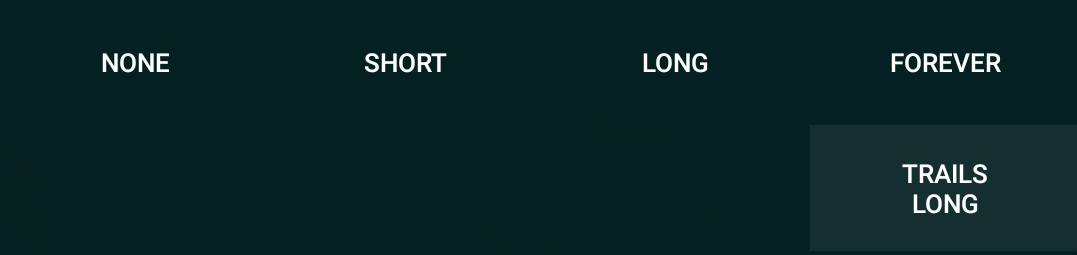
This option determines the span of time that trails fade. Long times will create longer trails.

Slider that determines the brightness level at which pixel will be luminanced
Create a Video

Press to start a recording and press again to review and either disgard or save resulting video to the device photo gallery.
In video mode the selected video will begin playback when record is pressed and everthting works as it does in camera mode.
Video Options

Select wide or square to determine shape of video. This option will be disabled during recording. When the device is held in landscape mode the video will be wide aspect.
Geometric Feedback Transformation
The feedback inidcator will change to represent the feedback geometry. Double tap the screen to reset scale, rotation, and drag to zero.
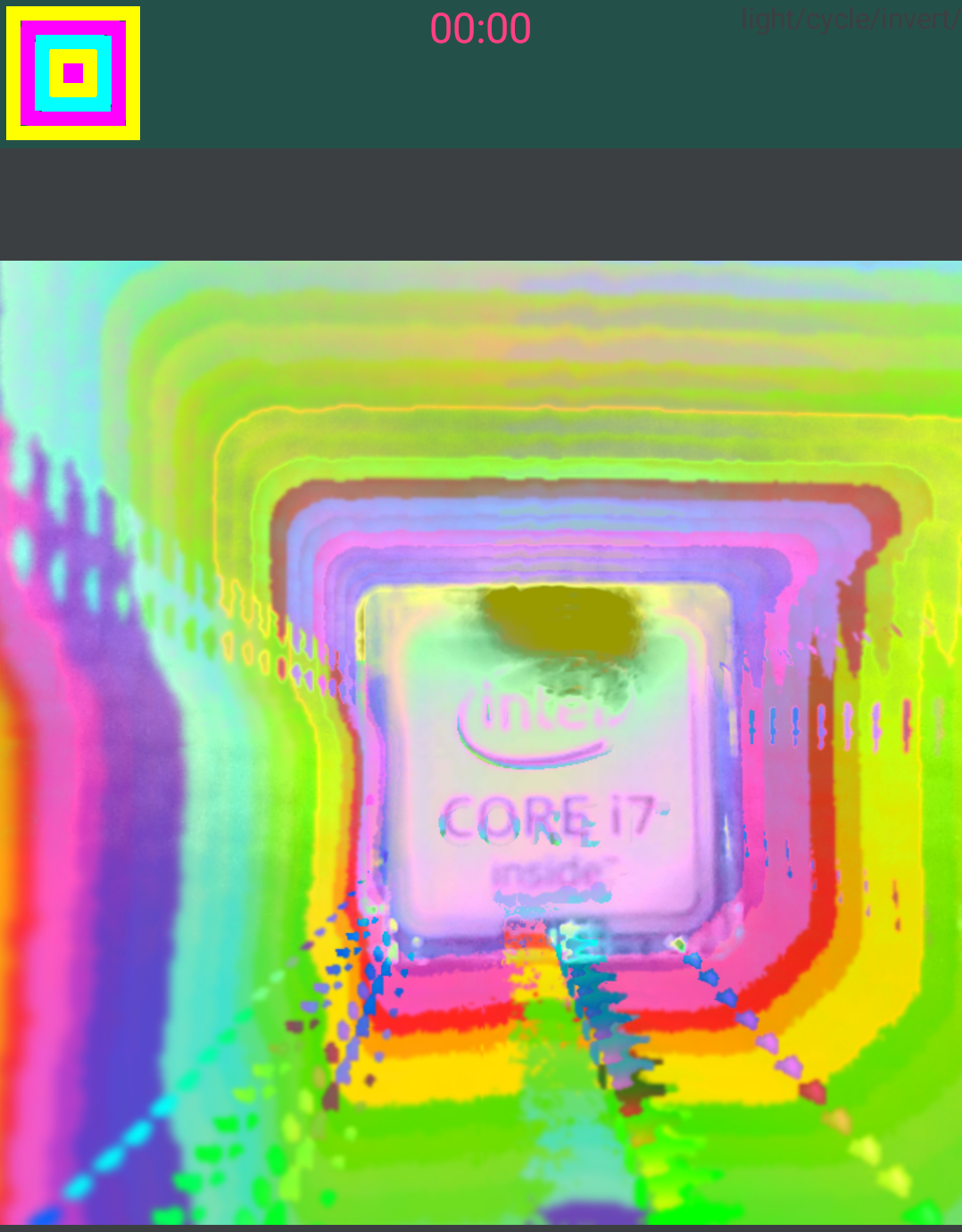
Using the pinch and zoom gestures feedback trails can be made to fly in or out in space.
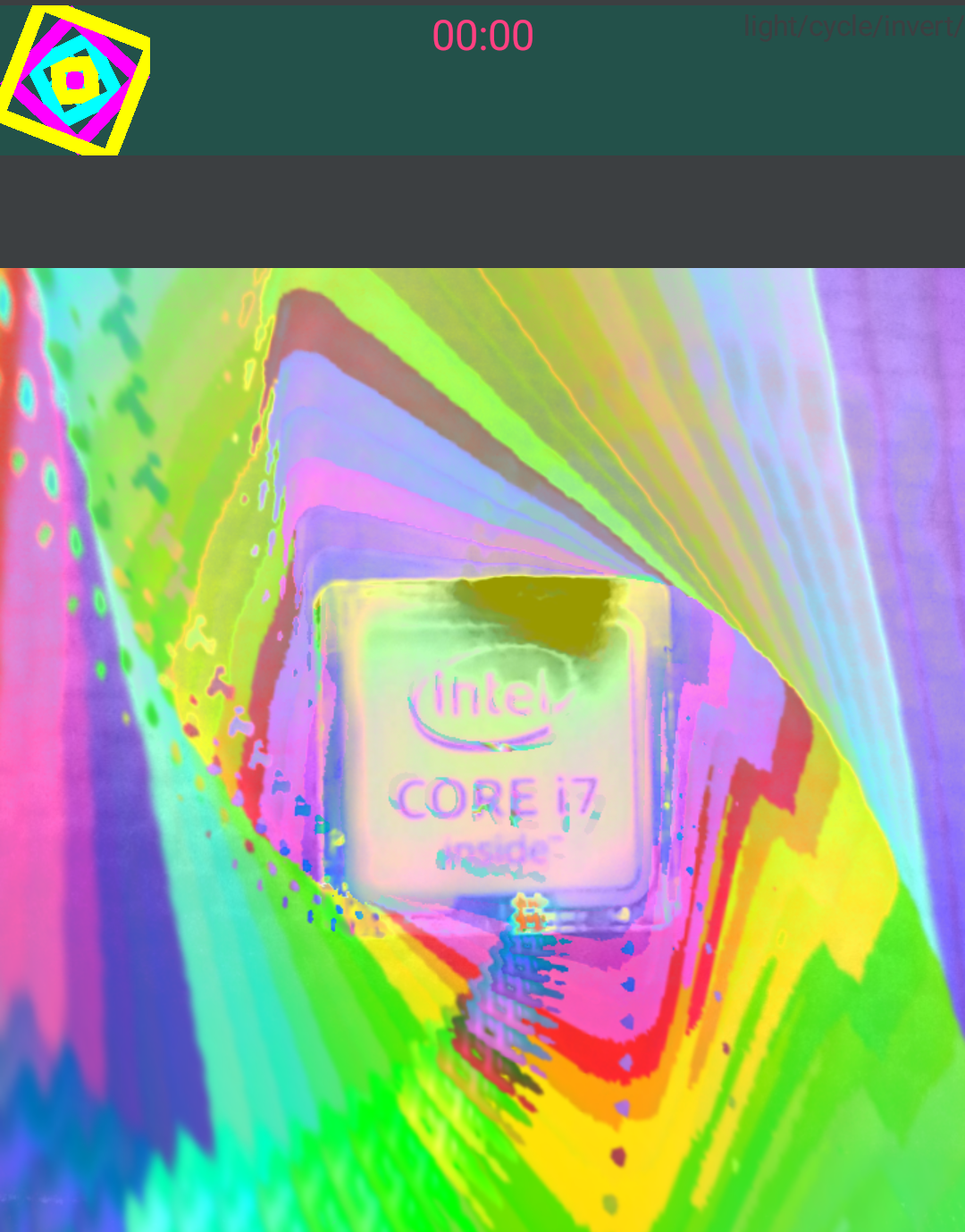
Using the rotate gesture will create a vortex effect in the feedback trails.
Drag with a finger to add directional velocity to feedback trails.